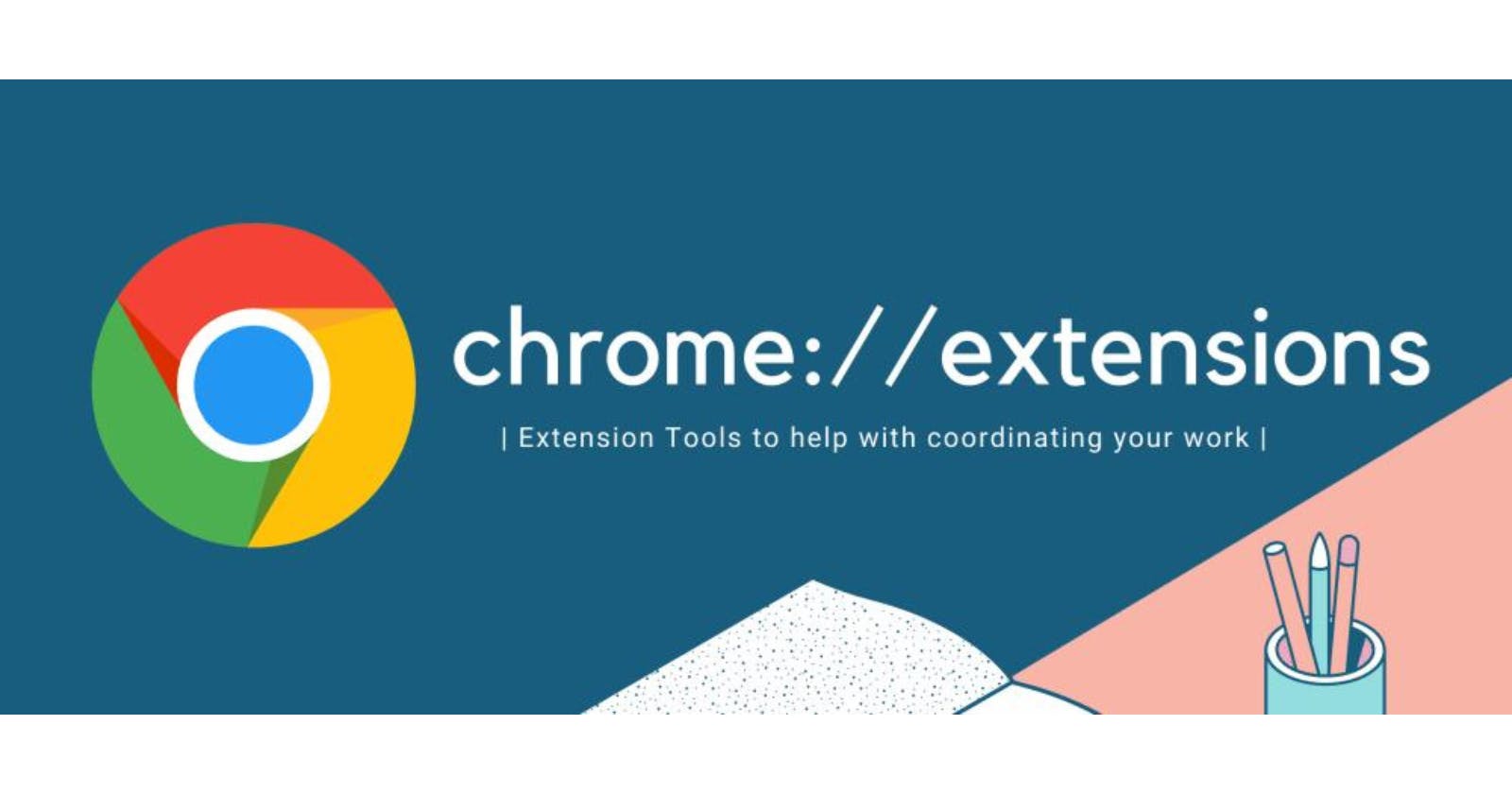Chrome extension development allows you to create custom add-ons that enhance the functionality of the Google Chrome web browser. These extensions can modify the appearance and behavior of web pages, add new features, or interact with other websites and services.
To get started, you need to set up your computer with Google Chrome and a code editor. Then, create a new folder for your extension project and define its structure by creating a file called "manifest.json" that holds important information about your extension.
Next, you'll write the code for your extension using HTML, CSS, and JavaScript. If you want to build more complex extensions, you can use libraries or frameworks like React or Vue.js
Building Chrome Extension
Let's create a project to understand Chrome extension development better. We'll build a simple Chrome extension of Hello World using React. Please make sure you have installed Chrome inside your system.
Step 1: Set up a new React project Assuming you have Node.js installed, open your terminal and run the following commands:
npx create-react-app hello-world-chrome-extension
Step 2: Go inside react project and install web vitals.
cd hello-world-chrome-extension
npm install web-vitals
Web Vitals is a project from Google that gives web developers a set of standard measurements to understand how users experience their websites. It helps them see how fast and reliable their sites are. These measurements focus on important parts of a web page that affect how users feel while using the site. By paying attention to Web Vitals, developers can make their websites faster and more user-friendly, which is super important for keeping visitors happy and engaged.
Step 3: Create the Chrome extension structure Inside your project folder (hello-world-chrome-extension), create the following files and folders:
public/manifest.json:
{
"manifest_version": 2,
"name": "Hello World Chrome Extension",
"version": "1.0",
"description": "A simple hello world extension using React.",
"browser_action": {
"default_popup": "index.html"
},
"permissions": [
"activeTab"
]
}
Step 4: Go to the App file inside src folder and write this code.
import React from 'react';
const App = () => {
return (
<div>
<h1>Hello World Chrome Extension</h1>
<p>This is a simple extension using React.</p>
</div>
);
};
export default App;
Step 5: Now call the App file inside index file.
import React from 'react';
import ReactDOM from 'react-dom';
import Popup from './Popup';
ReactDOM.render(<App />, document.getElementById('root'));
Step 3: Build the project Run the following command to build the React project:
npm run build
Step 4: Load the extension into Chrome
Open Chrome and go to
chrome://extensions/Enable the "Developer mode" toggle on the top right corner.
Click on "Load unpacked" and select the "build" folder inside your project folder.
Step 5: Test the extension The extension icon should appear on your Chrome toolbar. Click on the icon to see the "Hello World" message displayed.
That's it! You've created a simple "Hello World" Chrome extension using React. Keep in mind that this extension only displays a popup, but you can expand it further by adding more functionality and features as needed.
Output.
This is the output of the whole project.


Remember, the key to mastering Chrome extension development is practice, experimentation, and continuous learning. Embrace the exciting journey ahead, and don't hesitate to dive deeper into the extensive resources and documentation available online.
In conclusion, I hope this article has helped provide you with a basic idea of how to create a Chrome extension project. Chrome extensions offer a world of possibilities, enabling you to customize and enhance your browsing experience and even build practical tools for yourself and others.
Happy coding, and may your Chrome extension adventures be filled with success and discovery!